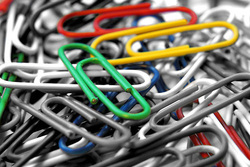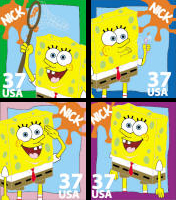XP2-B/W Flower Project
Change this image of the black and white flower into a color image. Each pedal must be a different color (different shades of the similar colors) and the grass color must be painted as well.
Save the file as last name + first initial + flower.psd. When you are finished, save it again as a JPEG with the same name (ex. pettywflower.jpg). Submit the .JPG file using the form below. This is an extra credit project - If you do not get to this project or finish this project that is ok, you can work on it and turn it in anytime during the quarter. |
| ||||||
XP6-Gradient Layer Mask Project
You have been hired as a graphic designer by Showcase Advertising Agency. They want to create two advertisements for upcoming events.
Use the directions from the Gradient Mask (Mozart) tutorial that demonstrates how to use gradients with a layer mask to create 2 advertising ads of different events of your choice. Create a new document 720 x 480 pixels in size. Find 3 images that relate to your event topic. Decide which image will be your background and move it onto the new document. Then move the other 2 images onto the background and blend the 3 images together using layer masks with gradient. Remember to be careful not to show the edges of the other images. Then create the transparency on the white title bar at the bottom and add an original catchy slogan to go with your ad. Use dafont.com to find a font that fits your target audience. As you work, save your project as a .psd and name it lastname + first initial +gmaskad1.psd (will be gmaskad2 for the second ad). When you are finished, save it again as a JPEG with the same name (ex: pettywgmaskad1.jpg) Submit the .JPG file using the form on the right. This is an extra credit project - If you do not get to this project or finish this project that is ok, you can work on it and turn it in anytime during the quarter. |
| ||||||
XP7-Studio Portrait Project
Professional photographers use a tarp or a background behind their subject when taking portraits of people or objects. There is a way to simulate this effect in Photoshop. There are two tutorials that will visually walk you through how to make a soft edge studio background and a tarp studio background. * Make a new file with size of 480 height x 640 width pixels, at 72 resolution. * For the soft edge background choose any 2 colors of your choice. * For the tarp background the 2 colors must be black and white. * Take a different pose picture of yourself using Photo booth for each background. * Drag your photos of yourself from Photo booth to the desktop and then you can open them in Photoshop. * Open the pictures of yourself and use the selection tools and layer masks to cut yourself out and place in the two backgrounds. You must use a different picture of yourself for each portrait. * Remember to clean up all edges nice and smooth. Use Transform if you need to resize yourself in the background to look better (you do not want to have too much headspace between the top of image and your head, make sure there is not a floating body, your body cut off point must be at the bottom of the portrait). * Once you have created your portrait, add text of your first name and last name somewhere on the image. Add a layer style to your text (ex. bevel and emboss, or outer glow, etc). As you work, save your project as a .psd and name it lastname + first initial +softedge.psd (will be tarp.psd for the second studio background). When you are finished, save it again as a JPEG with the same name (ex: pettywsoftedge.jpg) Submit the .JPG file using the correct form. This is an extra credit project - If you do not get to this project or finish this project that is ok, you can work on it and turn it in anytime during the quarter. |
| ||||||||||||
XP11-Play Ball Project
Change the background color to any color other than white. Add in a text phrase with each letter animating to spell the words at the end. The duration of this project must be at least 60 frames.
As you work, save your project as a .fla and name it lastname + first initial + play.fla. When you are finished, export it as an SWF with the same name (ex: pettywplay.swf) Submit the .SWF file using the form on the right. This is an extra credit project - If you do not get to this project or finish this project that is ok, you can work on it and turn it in anytime during the quarter. |
|
XP12-MCHS PSA Project
You have been hired as an audio editor for Commercials Incorporated. They want you to edit a PSA for your local high school to raise awareness about local clubs and activities for students. They have provided you with the voice over (VO) and final script. In this project, you will edit a raw voice recording to match a script. Cut and splice clips in GarageBand, arrange the recording in the correct order. When you have matched the script, add at least two supporting sound effects and background music to make the production appealing and persuasive. Remember the background music should fit your target audience and not overpower the voice-over.
As you work, save your project as a GarageBand project file (.BAND) and name it last name +first initial + PSA. When you are finished, export it using Share>Export Song to Disk menu and choose the .MP3 encoder and name the output file the same name (ex: pettywPSA.MP3). Submit the .MP3 file using the form on the right. This is an extra credit project - If you do not get to this project or finish this project that is ok, you can work on it and turn it in anytime during the quarter. |
| ||||||||||||||
XP13-Photo Sketch Project
You are going to turn a photo collage into a sketch. You will create 2 different sketches. Find 3 similar images by topic of your choice on-line (ex. 3 basketball players or 3 cars, etc). Create a new file at 720 x 480 pixels and fill it with white. Combine the 3 images into the new image by cutting out to keep what you want and placing them on the white background. Click on this project link to view the tutorial on turning a photo into a sketch. Once your sketch effect is applied, use burn tool to add to any places that need to be darker. Finally add some text of a color that relates to your subject and add layer style effects to the text. Use dafont.com to get a good font type that fits.
As you work, save your project as a .psd and name it last name + first initial + sketch1, last name + first initial + sketch2. When you are finished, save it again as a JPEG with the same name (ex: pettywsketch1.jpg, pettywsketch2.jpg) Submit the .JPG file using the form below. This is an extra credit project - If you do not get to this project or finish this project that is ok, you can work on it and turn it in anytime during the quarter. |
| ||||||
XP13-License Tag Project
You are going to create a California license plate from scratch. Create a new file at 540 x 300 pixels and follow the tutorial on how to produce this effect. Download and load the fonts need for this project from the files on the right.
You choose what the text (letters and/or numbers) will read on your license tag. As you work, save your project as a .psd and name it lastname + first initial +license.psd. When you are finished, save it again as a JPEG with the same name (ex: pettywlicense.jpg). Submit the .JPG file using the form on the right. This is an extra credit project - If you do not get to this project or finish this project that is ok, you can work on it and turn it in anytime during the quarter.
|
| ||||||||||||||||||||
XP14- Other Extra Projects
You can select any of the following as extra credit or closing semester projects. Feel free to use any pictures and images are are school appropriate for these projects and not just the ones in the tutorials.
Pixel Characters Double Exposure Effect Fantasy Flaming Deer Glitch Photo Effect Album Artwork (Use a profile image of yourself or find one and a hat and texture online.) Book Design (Create your own book title and logo, using these techniques, put on this white and black covers) As you work, save your project as a .psd and name it lastname + first initial +(name of tutorial).psd. When you are finished, save it again as a JPEG with the same name (ex: pettyw"projectname".jpg). Submit the .JPG file using air drop to the instructor when you are done. |
| ||||||||||||